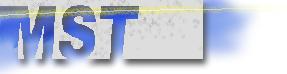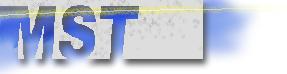Printing
Printing transient plots
Pressing the Print pushbutton in the lower right corner of
the dialog box can print the Transient Plot. The dialog box shown
below is displayed to allow the user to change the look of the
printed plot. The Transient Plot is printed to the default printer.
The Transient Plot can be sent to one of the following locations:
- Clipboard – The plot will be captured to the Windows
Clipboard in the selected Print Format. This option allows the
user to paste the plot into another document using another application
(i.e., Microsoft Word).
- File – This option allows the user to attach or import
the plot into another document in another application at a later
time. If this option is selected the Save As dialog box will
be shown when the OK pushbutton is pressed to allow user to specify
the filename and location. The file will be saved in the selected
Print Format. The Scaling Method has no effect.
- Printer – Outputs the plot to the default printer with
the selected Scaling Method. The plot will be printed using the
selected Print Format.
Scaling Methods:
- None – The plot image of the plot is not resized.
- To Fit – The plot image will be resized to fit either
the width or height of the paper, which ever is more limiting.
The height-to-width ratio is retained.
- To Max – The plot image will be resized to fit the width
and height of the paper. The height-to-width ratio is NOT retained.
- To Height – The plot image will be resized to fit the
height of the paper. The height-to-width ratio of the original
image is retained.
- To Width - The plot image will be resized to fit the width
of the paper. The height-to-width ratio of the original image
is retained.
- Pressing the OK pushbutton prints the Transient Plot using
the selected options. Pressing the Cancel pushbutton terminates
printing the Transient Plot.
All of the options available below the plot can be saved by
pressing the Save Options pushbutton.
Printing flux-flow diagram
Printing the flux-flow diagram is not
available at this time.
Printing database reports
Information in the PCTran databases, in Microsoft Access format,
can be printed at anytime by selecting the File/Print Database
Reports. The following dialog box is displayed to allow the user
to select the Database Report to print. Only one Database Report
may be printed at a time. Pressing the Print pushbutton opens
Microsoft Access and prints the selected report. Double-Clicking
one of the Database Reports titles in the list box or pressing
the Print pushbutton will print the selected report. Pressing
the Cancel pushbutton will terminate printing a Database Report.
Printing mimic
Selecting the File/Print Mimic option from the Main Menu can
print the mimic.
The Windows Print dialog box is displayed, allowing the user
to change the printer options.
|